Garmin Fenix 3 Set Up
Note: Post updated 10th January 2016 to reflect new features available in the Fenix 3 v6.50 Firmware Update
As you may know, I’m now the proud owner of a Garmin Fenix 3 watch. It took a while to get it as it was stuck at the delivery depot for weeks and the two companies that were involved in delivering it (UK Mail and Cooper Carriers) didn’t seem able to communicate with each other, so my messages to them didn’t get through. I’ve now got it though and Cotswold Outdoor who I bought it from were really good when they heard about the issues I’d experienced with the delivery.
Anyway, now that I’ve got it and I’m getting to grips with it I thought I’d write a blog post about my preferred set-up. It might help some people out and it’s a useful document for me should I ever need to reset the watch to factory default settings as it will allow me to remember how I like things set up. There’s just so many different settings and screens that you can customise and I know from experience with my Forerunner 910XT that restoring it to the way you want it can take ages after a factory reboot, so at least this might help.
Watch Faces
There are loads of different watch faces available for the Fenix 3 from the Garmin IQ site. At the moment I’m using one called ‘White with Bars’ as it has a nice clear display of the time, clearly shows the day and date and also displays battery percentage, steps, calories and distance on the main screen, as well as the move alert bars. Since first writing this post I have pretty much settled on the Actiface watch face as it has a huge array of features and at a glance data. This includes the time and date,, the distance covered today and calories used, The number of steps I’ve taken and a bar to show my progress towards my goal, a move meter, a battery indicator and a graph showing the distance and calorie burn for the past 7 days as well as the maximums for that period. It has various settings that you can change and has some energy saver features so as to only show seconds when activated and to also show the battery percentage and steps percentage when activated. It gets updated quite regularly as well so it keeps getting new features such as icons for reaching your steps goal for 3 consecutive days and a new sunrise and sunset icon and time too.
Of course, Watch Faces are a very personal thing and you may change them based on your mood, so I also have these installed.
- It’s all about Squares – Although I have no idea how to tell the time with it yet!
- F3-X
- Simplicity Roman
- Moto Inspired Fenix 3
- Drake
- Fenix Watch Face G2 Light
- ZoodRangMah Text Watch
Settings
Apps
This is where it gets complicated as each activity type on the Garmin Fenix 3 is now called an ‘app’ and each type has it’s own profile, settings and datascreens. As well as the built in ‘apps’ such as swimming, biking and running, you can create your own and of course download apps from Connect IQ.
I currently have the following ‘apps’ arranged in the following order:
- Pool Swim (Built in)
- Open Water Swim (Built in)
- Aquajog (Custom profile)
- Bike (Built in)
- Bike Indoor (Built in)
- Bike Intervals (Custom Profile)
- Run (Built in)
- MAF Zone Run (Custom Profile)
- Run Intervals (Custom Profile)
- Weights / Gym (Custom profile)
- Hike (Built in)
- Triathlon (Built in)
- Surf Tracker (Downloaded Data Field)
- Windsurf (Custom profile)
- Paddle (Built in)
- Stress Score (Built in) [New in v6.50]
- Row Indoor (Built in) [New in v6.50]
- Row (Built in) [New in v6.50]
- SUP (Built in) [New in v6.50]
- HRV (Downloaded app)
- Skywatch (Downloaded app)
- Waypoint (Downloaded app)
I’ll probably add specific apps for Mountain Biking and of course Windsurfing too, but I have yet to do so [Edit: Windsurfing has now been added and is included in the lists.] [The new apps from the Fenix 3 v6.50 firmware update have also been added]
Note: The v6.50 Firmware also added a new Heart Rate Gauge data screen, which looks nice so I’ve added it to many of the apps, but it isn’t really something that I’m that likely to use very often.
As I said, each of these apps has a huge array of settings and this is what you need to reconfigure after a factory reset to get things working the way you prefer them. So, without further ado, here’s the way I have things set up, prepare for a huge list of settings.
Pool Swim
I mainly use the rest screen here as I can’t look at my watch whilst actually swimming, so I don’t have many screens set up.
Pool Swim Data Screens
Rest Screen: On
Rest Screen
Layout: 4 Fields
- Field 1: Rest Timer
- Field 2: Interval Time
- Field 3: Int. Pace
- Field 4: Repeat On
Screen 1
Layout: 3 Fields
- Field 1: Elapsed Time
- Field 2: Distance
- Field 3:Time of Day
Pool Swim Settings
Stroke Detect : On
Power Save: Normal
Background Colour: White
Accent Colour: Light Blue
[hr]
Open Water Swim
I like to keep things uncluttered whilst Open Water Swimming as it can be difficult to see smaller numbers through misted up goggles, so usually just time and distance, a second screen with averages and a 3rd screen so that I know a bit about my surroundings.
Open Water Data Screens
Screen 1 (Time and Distance)
Layout: 2 Fields
- Field 1: Timer
- Field 2: Distance
Screen 2 (Averages)
Layout: 2 Fields
- Field 1: Avg. Pace
- Field 2: Avg. Stroke Rate
Screen 3 (Ambient)
Layout: 3 Fields
- Field 1: Temperature
- Field 2: Time of Day
- Field 3: Sunset
Open Water Settings
Auto Lap: 100yd
GPS: On
Power Save: Normal
Background Colour: White
Accent Colour: Blue
[hr]
Aquajog
Really simple this one.
Aquajog Data Screens
Screen 1 (Basics)
Layout: 2 Fields
- Field 1: Timer
- Field 2: Lap Time
Aquajog Settings
Metronome: Off
Auto Lap: Manual only
Auto Pause: Off
GPS: Off
Power Save: Normal
Background Colour: White
Accent Colour: Yellow
[hr]
Bike
Bike Data Screens
Screen 1 (Basics)
Layout: 4 Fields
- Field 1: Heart Rate
- Field 2: Timer
- Field 3: Distance
- Field 4: Avg Speed.
Screen 2 (Interval)
Layout: 3 Fields
- Field 1: Lap Distance
- Field 2: Lap Time
- Field 3: Lap Speed
Screen 4 (Ascent – Climb Screen)
Layout: 4 Fields
- Field 1: Vertical Speed
- Field 2: Elevation
- Field 3: Max. Elevation
- Field 4: Grade
Screen 4 (Ambient)
Layout: 3 Fields
- Field 1: Temperature
- Field 2: Time of Day
- Field 3: Sunset
Bike Settings
Auto Lap: 5.00 mile
Auto Pause: When stopped
Auto Climb: 549m/hr
3D Speed: On
3D Distance: On
Auto Scroll: Off
GPS: On
Power Save: Normal
Background Colour: White
Accent Colour: Green
Heart Rate Gauge Data Screen: Off
[hr]
Bike (Intervals)
This new profile is exactly the same as the ‘Bike’ profile above, except for the fact that it has Auto-lap set to ‘Manual Only’. This allows me to do intervals sessions and hill reps on my bike where I simply press the lap button myself at the start and end of each interval. I also have the Heart Rate Gauge Screen on.
[hr]
Indoor Bike
Quite a few screens here as I use Virtual Power Relay from TrainerRoad.
Indoor Bike Data Screens
Screen 1 (Basics)
Layout: 4 Fields
- Field 1: Heart Rate
- Field 2: Timer
- Field 3: Distance
- Field 4: Avg Speed.
Screen 2 (Power and Cadence)
Layout: 4 Fields
- Field 1: Power
- Field 2: Cadence
- Field 3: Avg. power
- Field 4: Avg. Cadence
Screen 3 (Intensity)
Layout: 3 Fields
- Field 1: Intensity Factor
- Field 2: TSS
- Field 3: NP
Screen 4 (Ambient)
Layout: 3 Fields
- Field 1: Temperature
- Field 2: Time of Day
- Field 3: Sunset
Indoor Bike Settings
Auto Lap: 5.00 mile
Auto Pause: Off
Auto Climb: Off
3D Speed: Off
3D Distance: Off
Auto Scroll: Off
GPS: Off
Power Save: Normal
Background Colour: White
Accent Colour: Light Green
Heart Rate Gauge Data Screen: Off
[hr]
Run
Lots of screens here as some runs are interval runs, some are just plain runs, other times I might be doing hill reps. Plus there’s info from the Run Dynamics sensors, and a climb screen.
Run Data Screens
Screen 1 (Basics)
Layout: 4 Fields
- Field 1: Timer
- Field 2: HR
- Field 3: Distance
- Field 4: Avg Pace.
Screen 2 (Interval)
Layout: 4 Fields
- Field 1: Lap Time
- Field 2: Lap HR
- Field 3: Lap Distance
- Field 4: Lap Pace
Screen 3 (Run Dynamics)
Layout: 4 Fields
- Field 1: Vert Osc.
- Field 2: Cadence
- Field 3: Avg. Cadence
- Field 4: GCT
Screen 4
Layout: 2 Fields
- Field 1: Pace
- Field 2: Calories
Screen 5 (Ascent)
Layout: 3 Fields
- Field 1: Elevation
- Field 2: Total Ascent
- Field 3: Max. Elevation
Screen 6 (Ambient)
Layout: 3 Fields
- Field 1: Temperature
- Field 2: Time of Day
- Field 3: Sunset
Screen 7 (Climb Screen)
Layout: 3 Fields
- Field 1: Vertical Speed
- Field 2: Elevation
- Field 3: Grade
Run Settings
Metronome: Off (Although I might use this now and then)
Auto Lap: 1.00 mile
Auto Pause: Off
Auto Climb: 549m/hr
3D Speed: On
3D Distance: On
Auto Scroll: Off
GPS: On
Power Save: Normal
Background Colour: White
Accent Colour: Red
Heart Rate Gauge Data Screen: Off
[hr]
Run (Intervals)
This new profile is exactly the same as the ‘Run’ profile above, except for the fact that it has Auto-lap set to ‘Manual Only’. This allows me to do intervals sessions, hill reps and fartlek runs where simply press the lap button myself at the start and end of each interval. I also have the Heart Rate Gauge data screen on.
[hr]
Weights / Gym
Weights Data Screens
Screen 1 (Basics)
Layout: 4 Fields
- Field 1: Timer
- Field 2: HR
- Field 3: Avg. Heart Rate
- Field 4: Avg Pace
Screen 2 (Lap)
Layout: 3 Fields
- Field 1: Lap Time
- Field 2: lap HR
- Field 3: Timer
Screen 3 (Workout)
Layout: 2 Fields
- Field 1: Calories
- Field 2: Training Effect
Screen 4 (Ambient)
Layout: 3 Fields
- Field 1: Temperature
- Field 2: Time of Day
- Field 3: Sunset
Weights Settings
Metronome: Off
Auto Lap: Manual only
Auto Pause: Off
Auto Climb: Off
3D Speed: Off
3D Distance: Off
Auto Scroll: Off
GPS: Off
Power Save: Normal
Background Colour: White
Accent Colour: Pink
Heart Rate Gauge Data Screen: Off
[hr]
Hike
This is still a work in progress, but it’s something I can play with whilst actually walking one day.
Hike Data Screens
I haven’t really set this up yet as I’m sure I’ll want things such as Max elevation, Total Ascent and various navigation fields too. I’ll add to this once I’ve been walking a few times with it. [EDIT: I’ve now updated these a bit, but have yet to try it so these may change, at the moment I have the data screens set as follows:]
Screen 1 (Basics)
Layout: 4 Fields
- Field 1: Average Pace
- Field 2: Timer
- Field 3: Distance
- Field 4: Heading
Screen 2 (Elevation)
Layout: 4 Fields
- Field 1: Total Ascent
- Field 2: Elevation
- Field 3: Max. Elevation
- Field 4: Grade
Screen 3 (Ambient)
Layout: 4 Fields
- Field 1: Barometric Pressure
- Field 2: Temperature
- Field 3: Time of Day
- Field 4: Sunset
Hike Settings
Metronome: Off
Auto Lap: 1 mile
Auto Pause: Off
Auto Climb: Off
3D Speed: On
3D Distance: On
Auto Scroll: Off
GPS: On
Power Save: Normal
Background Colour: White
Accent Colour: Orange
Heart Rate Gauge Data Screen: Off
[hr]
Triathlon
This is a built in multisport activity on the Garmin Fenix 3 so doesn’t have settings the same as the apps above. Instead you just enter the profiles from the apps above into it so that it creates a multi-sport activity. Then, when you press the start button on the Fenix 3 you start the first activity and screens from the selected ‘app’ are displayed. You then press the lap button when transitioning from one activity to the next and the screens and settings change accordingly I have mine set up as:
- Profile 1: Open Water Swim
- Profile 2: Bike
- Profile 3: Run
Triathlon Settings
Transitions: On
Alerts: Allow
Auto Lap: Do Not Allow
Auto Pause: Do Not Allow
3D Speed: On
3D Distance: On
Auto Scroll: Allow
Power Save: Normal
Heart Rate Gauge Data Screen: Off
[hr]
Windsurfing
Not much time to look at data whilst windsurfing, so one screen with my current nautical speed, another with max and average speed.
Data Screens
Screen 1 (Current Speed)
Layout: 1 Field
- Field 1: Nautical Speed
Screen 2 (Stats)
Layout: 4 Fields
- Field 1: Avg. Speed
- Field 2: Timer
- Field 3: Distance
- Field 4: Maximum Speed
Screen 3 (Ambient)
- Field 1: Temperature
- Field 2: Time of Day
- Field 3: Sunset
Windsurfing Settings
Auto Lap: 1 mile
Auto Pause: Off
Auto Climb: Off
3D Speed: Off
3d: Distance: Off
Auto Scroll: Off
GPS: On
Power Save: Normal
Accent Colour: Pink
Heart Rate Gauge Data Screen: Off
[hr]
Paddle
This is a new v6.50 built in app that I’ve yet to play with so I haven’t changed anything from the default settings.
[hr]
Row
This is a new v6.50 built in app that I’ve yet to play with so I haven’t changed anything from the default settings.
[hr]
Row Indoor
This is a new v6.50 built in app that I’ve yet to play with so I haven’t changed anything from the default settings.
[hr]
SUP
This is a new v6.50 built in app that I haven’t tried out yet but I’m quite looking forward to as I used to just use the Open Water swim app for Stand-Up Paddleboard sessions or the Surf app for SUP surf sessions. The Open Water Swim app worked fine for it but it wouldn’t record my stroke rate. The new SUP app introduced with the v6.50 firmware update added support for stroke rate metrics.
Data Screens
Screen 1 (General)
Layout: 4 fields
- Field 1: Timer
- Field 2: Distance
- Field 3: Stroke Rate
- Field 4: Pace
Screen 2 (Stroke Date)
Layout: 4 Fields
- Field 1: Strokes
- Field 2: Distance per Stroke
- Field 3: Average Stroke Rate
- Field 4: Average Pace
Screen 3 (Heart Rate)
- Field 1: Heart Rate
- Field 2: Heart Rate Zone
- Field 3: Average Heart Rate
Screen 4 (Metrics & Time)
- Field 1: Calories
- Field 2: Time of Day
- Field 3: Sunset
Windsurfing Settings
Auto Lap: 1 mile
Auto Pause: Off
Auto Climb: Off
3D Speed: Off
3d: Distance: Off
Auto Scroll: Off
GPS: On
Power Save: Normal
Accent Colour: Pink
Heart Rate Gauge Data Screen: Off
[hr]
Stress Score
A new feature of the Fenix 3 v6.50 update is the Stress Score app, there aren’t any settings for this as it’s a built in app that is used to monitor your levels of fatigue and readiness to train / compete. It works based on your Heart Rate Variability (HRV) and consists of a 3 minute monitoring regime. You just start it and relax and at the end of the three minutes it gives you a stress score from 1-100, with 1 being less stressed, or more ready to perform. It’s a nice feature if you can be bothered to put a heart rate monitor on and 3 minutes to spare each morning, but will probably be even nicer with the new Fenix 3 HR with it’s built in optical heart rate monitor. There’s not much else to say about the Stress Score App, but I have it installed and do use it from time to time.
[hr]
Other Activity Profiles / Apps
The other apps on my Garmin Fenix 3, HRV, Surf Tracker and Skywatch are downloaded from Connect IQ and their settings are built in. You can add extra data screens to the surf tracker, but I haven’t needed to do so. Although maybe an ‘ambient screen’ with the time of day, temperature and sunset times might be useful whilst surfing.
[hr]
Widgets
There are various widgets that can be displayed on the Garmin Fenix 3, most of the ones I have are built in, but I have added a Sunrise / Sunset widget and a calendar widget. You can change the order of these as you wish.
- VIRB: Hide (I don’t have a Virb camera)
- Wellness: Show
- Notifications: Show
- Weather: Show
- Temperature: Show
- Music Controls: Show
- Calendar: Show
- Calendar Widget: Show
- Compass: Hide [v6.50 update as now replaced by ABC widget]
- Barometer:Hide [v6.50 update as now replaced by ABC widget]
- Altimeter:Hide [v6.50 update as now replaced by ABC widget]
- Sunrise/Sunset: Show
- Steps: Show [New in v6.50]
- ABC: Show [New in v6.50]
- My Day: Show [New in v6.50]
- Golf: Hide
- Last Run: Show [New in v6.50]
- Last Ride: Show [New in v6.50]
- Last Swim: Show [New in v6.50]
- Last Sport: Show [New in v6.50]
- Calories: Show [New in v6.50]
Sensors
This is where you connect you ANT+ Sensors to your Garmin Fenix 3, and control the settings of those sensors. I have the following sensors:
- Compass
- Altimeter
- Barometer
- Heart Rate Strap
- Heart Rate Strap 2
- Heart Rate – Run Strap
- Speed/Cadence Sensor
- Power Meter
- Foot pod
Compass
Compass Settings
Display: Letters/Deg
North Ref: True
Mode: Auto
Altimeter Settings
Auto Cal. Once
Barometer Settings:
Plot: 48 Hour
Storm Alert: On
Rate: 5mb / 3hr
Speed / Cadence Sensor Settings
Wheel Size: Auto
Foot Pod Settings
Cal. Factor: 100.o
That’s it for my apps and sensors. Next there are connectivity settings. I don’t have a compatible Bluetooth Device yet, so there are no settings available to me here.
Wi-Fi Settings
My Garmin Fenix 3 is connected to my Wi-Fi network and the only setting here is:
Auto Upload: On
Activity Tracking Settings
Status: On
Move Alert: On
Navigation Settings
Map: On
Guide: On
There are also data screens within the navigation settings, but I’ve yet to configure these to my preferences.
System
And now onto the system settings
User Profile
These are fairly self explanatory and for me are:
Gender: Male
Birth Year: 1970
Height: 170cm
Weight: 68kg
Wrist: Left
Heart Rate Zones: Defaut
Power Zones: Based on %FTP
Hot Keys
This is a new feature of firmware 3.20 that allows you to set hot key functions to holding the start button or holding the back button. I’ve yet to set them up, but connect to Wi-Fi would be a nice option for one of them, if that were available. Sadly it isn’t [Edit: v6.50 firmware has added support for more hot keys] and the options you have are:
- Save Location
- Timer
- Stopwatch
- Bluetooth
- Dual Grid [new v6.50]
- MOB (Man over Board) [new v6.50]
I’ve now got mine set up so that holding the Start Button powers isn’t configured as a hot key so that it still turns off the unit. Holding the back button is set up to go to the Bluetooth settings screen so that I can easily instigate a sync without navigating through the settings menus should I want to.
And now for the miscellaneous system settings
Language: English
Time: 24 hour
Backlight Mode: Keys / Alerts
Backlight Timeout: 15 seconds
Backlight Brightness: 60%
Alerts
Sounds – Key Tones: Off
Sounds – Alert Tones: On
Vibration: On
Units
I use a real mishmash of units here, some imperial, some metric I don’t know why, it’s just that my brain works better with some rather than others!
Distance: Miles
Pace/Speed: Miles
Elevation: Meters
Weight: Kg
Height: Centimeters
Temperature: Celsius
Pressure: Millbars
Vertical Speed: meters/hr
GPS Settings
Glonass: On
Pos. Format: hdddºmm.mmm
Datum: WGS84
Spheroid: WGS84 (Whatever that means!)
Miscellaneous Settings
Pace/Speed Preferences
Running: Show Pace
Cycling: Show Speed
Other: Show Speed
Start of the Week: Monday
Data Recording: Smart
USB Mode: Mass Storage
Phew, I think that’s the lot, time to get out and actually use it rather than fiddling with the settings!
NOTE: As mentioned in the comments below, once you have your Fenix 3 set up just the way you want it, it’s probably a good idea to make a Fenix 3 backup so that you could restore it should you need to perform a master reset or anything else at some stage in the future.
89 Responses
-
[…] trusty Garmin Fenix 3 GPS watch will be on my wrist so as to record the GPS track of my trek each […]
-
[…] I don’t actually engage with it as much as I used to but as I use Garmin products such as my Fenix 3 watch all of my workouts get uploaded to it by default. The Calendar isn’t too bad to look at […]
Leave a Reply
Sponsors.
If you would like to sponsor me and get some positive exposure for your business at the same time, please get in touch or use the donate button below. I'll do my best to make it worth your while.I'm currently racing for Scimitar Sports Racing Team and Beet-it Sport

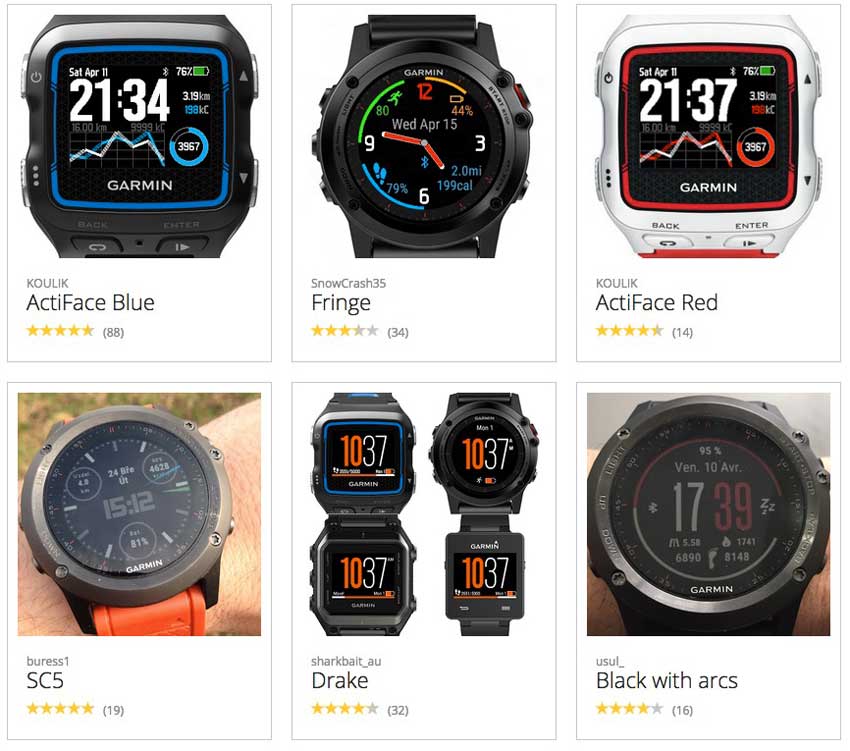







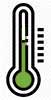
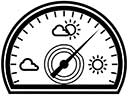






I’ve now added data screens and settings for hiking / walking and windsurfing. I haven’t tried them yet so they might change. I have added them into the main body of the post though.
Hey thank you for your blog. Have a question about alert on or in app. Does your watch give u alerts from swim pool lengths if it’s just on. Or do you need to have it in apps? Sorry bout the English
Hi Jonas,
I’m not 10% sure what you’re asking and I’ve never tried alerts whilst pool swimming, but if you want the watch to alert you after a certain distance then you need to activate the alerts within the app itself:
1. Select the app,
2. Long press on the up button to go to settings page
3. Select ‘Current App’
4. Scroll down to and select ‘Alerts’
5. Select ‘Add New’
6. Scroll down to and select ‘Distance’
7. Select the number of lengths you want to alert to occur after.
That should do it and you should get an alert on the watch every time you have completed X number of lengths.
Is that what you were after?
Al.
Hey thanks for your answer, I did what your saying. It seems like if I have alerts on in system, I don’t get alerts from swimming. But if I put alerts “in apps” in system,I get alerts. My question is in general what is the difference between alerts on or alerts in apps?
As far as I know, the Alert settings within:
Settings >> System >> Sounds (which is I think is what you are refering too) simply allows you to set the alert type system wide.
So you can set it so that alerts are On or Off system wide, or (as I have it set) are controlled individually App by App by using the ‘In App’ Setting.
You can also set whether key tones are on or off here (I have mine off) and whether or not the watch vibrates as well when there is an alert (I have vibration on).
I’f leave the setting within the System to ‘In App’ and then set up alerts individually app by app – which you say is working for you.
Al.
I’ve also changed the original data fields for the climb screen whilst cycling and running. After a bike ride yesterday where the climb screen kicked in automatically I decided that the data it showed wasn’t a huge amount of use. So, I’ve removed Total Ascent from that screen and have replaced it with Vertical Speed. I’ll see what sort of data that provides next time I’m out riding.
Field 1: Vertical Speed
Field 2: Elevation
Field 3: Max. Elevation
Field 4: Grade
[Updated in Main post body]
Didn’t read all of the blog, but I guess you are now one happy chappie
I added a couple more activity profiles today . One called Biking (Hill Reps) and one called Run (Hill Reps). These are both exactly the same as their respective ‘Bike’ and ‘Run’ profiles except for the fact that they have Auto-Lap set to manual only so that I can press the lap button myself at the top and bottom of the hills. I’ll use these profiles for any other manual interval sessions as well.
Al.
Great help in setting up fenix 3.
Diolch
Have you figured out how to tell the time for the “It’s all about squares” watch face? Am still figuring it out after hours!
Yes, I have…. I put that watch face on the other day and managed to work it out. It’s quite easy really. I didn’t quite work out the date though.
Al.
Oh man, doubt I’ll sleep if I can’t figure that out. Care to drop some hints? 😉
Ignore the far left hand squares – I think they are the date.
The squares (left hand set in the middle) are the hours, the next sets (right hand ones in the middle) relate to each set of 5 minutes on a clock face. The sqaures on the far right are each of the minutes past a 5 minute increment on a clock face – if that makes sense! 🙂
Awesome, why didn’t I think of that! Thanks for the tip, I can now sleep in peace 😉
Oh and I believe the ones far left are the battery indicator having a maximum of 4 squares, each representing intervals of 25%. It’s just a guess, will have to monitor to confirm!
Aha, battery monitor you could be correct – I was trying to work out the date from it – no wonder it didn’t make sense! 🙂
Hei, really good info. I am struggle to set on Bike app the field “grade” , I can not find it. Can you tell me the steps to find this function ? Thanks for your time, Adrian.
Hi Adrian,
It’s just a standard data field. Go to Settings >> Apps >> Bike >> Data Fields >> Screen 1 >> Field 1 >> Elevation Fields >> Grade (which is the last option in the Elevation Fields list).
Hope that helps
Al.
Thanks a lot, great help. All the best!
Does anyone know if there is a way to change the number of data fields displayed on a specific screen? For example: I want to only display 2 fields instead of 3 on Screen 1 of the RUN application so I can see the data fields easier while running.
Thanks!
Hi Jeff,
Yes, of course you can, you can have anything from 1 to 4 different fields on any of the screens – Apps will allow up to 10 different screens plus in some cases a climb screen and screens such as Run Dynamics and some navigation specific pages too.
To change the number of fileds displayed just customise the data screns:
1. Hold UP
2. Select Setting > Apps
3. Select Data Screens
4. Select a Data Screen to customise
5. Select Layout to change the number of data fields that appear in the field.
You can have:
1 field,
2 fields with one field above the other,
3 fields with all three stacked on top of each other,
3 fields with one large in the top half of the screen and two smaller ones below it
4 fields with each filed taking up a quarter of the screen – 2 on top, 2 below
or 4 fields with on at the top of the screen, 2 fields across the middle and 1 at the bottom of the screen.
Plenty of options for you there.
Al.
Hi again,
I checked your reply on the pool swim app that I couldn’t get my head around. I set it up and tried it yesterday but was quite disappointed… it didn’t recognize when I had completed one length or the stroke type. Any idea what I’m doing wrong?
Hi Gustaf,
I don’t know what you are doing wrong. All I do when swimming is press the start button at the beginning of the session, then start swimming. At the end of each interval I press the lap button and the watch then displays a rest screen which I have set up to show me various stats from the interval I’ve just done. Then after the brief rest period I press the lap button again to start the next interval, and so on until the session is finished when I press the stop button. The watch is almost flawless in recording every length that I swim and detecting which stroke I do. The only times it might get it wrong is when I stop mid length due to some congestion in the lane but that is very rare.
Obviously if your stroke isn’t very good and you don’t have an obvious glide when you turn at the end of each length then the watch might struggle to detect each length and work out what stroke you are doing, but I’ve never experienced that.
Al.
Al,
same thing again yesterday. I’m thinking that perhaps I can manually tell the watch when i’ve finished a lap. I’ve had a look through the manual but since you’ve got your buttons all set up, do you know if this is possible?
/g
Yep, you can kind of do that… When I’m swimming 25’s in a 25 metre pool I’ll press the lap button at the beginning of the lap and then again at the end of the lap to record a single 25 metre lap / interval. The watch then expects a rest period after that so you’ll need to press the lap button again to start the next lap/interval. I wouldn’twant to do that every lap of a 800m interval though!
What do your Garmin Connect activities look like after a swim. Have you got a link to one. Here’s a typical pool swim session of mine: https://connect.garmin.com/modern/activity/849016103
This consisted of a warm up:
22 lengths swim, 12 length pull, 8 lengths kick (hence no strokes/lengths actually recorded) 4 lengths drill
Then a main set of:
6x 2 lengths with reducing stroke count each interval
4x 6 lengths increasing speed each interval
6x 2 lengths breathing every 7 strokes
4x 6 lengths increasing speed each interval
6x 2 lengths as breast/free
Then 10 lengths cool down.
As you can see, each interval is recorded perfectly and stroke detection worked as well. Can you send a link to one of your pool swim sessions on Garmin Connect?
Al.
I didn’t even know I could get these stats, but I managed to get them off the watch I think:
http://connect.garmin.com/modern/activity/851610422/share/0?lang=English&t=1438677551994
I know that I was doing breast strokes and 44 lengths on this particular occasion i.e. 1100m but that’s not what the watch recorded.
It looks fairly accurate to me, except for the fact that your watch is missing a few of your turns and hence suggesting that a few of your lengths took twice as long as usual… It looks as though you are averaging around 47 seconds per length, but occasionally a length is recorded as taking twice that long (around 1:30) which presumably was actually two lengths? Unless of course you are stopping for a while in the middle of the interval.
Looking at this, I would say that the main thing that might be affecting the accuracy of the watch is probably the quality of your turns. if you don’t push off from the wall and glide then the watch can’t really detect that a turn has taken place. So, when swimming really concentrate on a good push and glide. If you hold you arms out in front of you as you glide for a second or two then the watch will detect the turn better.
Otherwise, it all looks quite good. It has detected the majority of your turns and it has detected that you were doing breast-stroke for the whole session. It has also counted your strokes correctly at around 22 strokes per length and has reported double that on the lengths where it missed your turn.
Pay particular attention to that glide so that you are performing a nice efficient turn and I think it’ll get it spot on.
Al.
Sounds like good advice. Two things:
Where does it say the type of stroke?
The pool i sort of trapezoidal so I’m swimming diagonally which means I go into the corners to get the most length out of it. That in turn means I’m gliding the last 1m to the corner since I can’t get a full stroke. Then I’m pushing off from the corner but perhaps the glide at the end is messing it up…
Click on the ‘Intervals’ tab to view the individual intervals rather than the Stats and then on the little black disclosure triangle next to the first interval. This will show you the details for each individual length.
Al.
Just a note that once you have your settings in place you might want to make a backup:Garmin Support page here.
Al.
Hi – I’d love to know more about your setup for weights – what kind of activities does the watch measure when you work out, are any more reliable than others in terms of registering, etc.
Hi Max,
Unfortunately it doesn’t record actual sets or reps when doing weights – although with he accelerometer there isn;t really any reason why it couldn’t detect the movements you are doing and count each rep of a given exercise – I guess Garmin will eventually add such things to their devices, but sadly not yet. I’m sure that the accelerometer in the watch itself, combined with the accelerometer in the chest strap that is used for run dynamics and the accelerometer in a footpod could all be used in conjunction with some clever algorithms to detect and record a whole range of different exercises.
Al.
Hi,
how many custom sport profiles can you create ? I only could create 3 and then I get the message: Cannot create another sport profile. Delete one and try again. I googled and asked at the Garmin Forums but I couldn find any relevant answer.
Thanks.
Peter – You are correct, you can only create 3 ‘custom’ sport profiles, but if you base a sports ‘app’ on a pre-installed ‘profile’ such as swimming, biking, running, rowing etc then you can create many more ‘sports apps’ and name them whatever you want – I don’t know if there is a limit to the number of apps you can create in this way and you can of course adjust the data screens and settings for each as you would any other app.. What you want to do is create extra ‘apps’ based on existing sports profiles rather than new custom profiles… Does that make sense?
Al.
Thanks for the setup. Clear and concise. Garmins Manual is not intuitive or helping to shape your personal profiles. I would like an online page of settings of the apps and programme / set these online and sync them to he watch. Saves fiddling with the buttons on the watch too many times.
Hi, just wonder if there is a setting in Fenix 3 (s/w rev.4.7) to stop vibration/sound of HRM alert for running, i.e. when running out of zone. I run training plans where HR zones are set up, but not necessarily want F3 to alert me if I am within heart rate zone or not. With my runs I pretty often go out of range (and it is ok with me) and for my personal preference it is quite annoying when F3 informing me by vibrating and beeping. Any help would be much appreciated.
Hi Greg,
Yep you can easily switch alerts off.. Just go to Settings >> Apps then choose the app you want to switch the alert off (presumably ‘Run). From there scroll down to ‘Alerts’ its the second option and then remove the alerts. Although there probably shouldn’t be any alerts set up unless you set them up here yourself in the first place.
Al.
How do I increase the contrast screen of the fenix 3? I cant seem to view clearly without using the light.
Hi Danny,
You can’t – I guess that’s one of the proceds we have to pay for good battery life on the Fenix 3.
You can however control various aspects of the backlight from Settings > System > Backlight.
How bright the backlight is, how long it stays on for, whether or not it come on automatically when you move your wrist to look at your watch and if it comes on for alerts and button presses.
Hope that helps.
Al.
Update for Fenix 3 V.6.50 coming soon…. Most things will stay the same, but there are now new activity profiles (apps) for Stand up Paddleboarding that’ll I’ll use, along with a few others, and a built in Stress Score App along with some new widgets which will mean that my ‘perfect Fenix 3 Set up’ will be evolving.
Al.
Just updated the post above to reflect all of the new features available with the latest Garmin Fenix 3 v6.50 firmware updates. Highlights for me include:
SUP app – with stroke metrics
Stress Score App
Heart Rate Gauge data screen
Lots of new widgets
Al.
Good thanks for this.. How do I change the order of widgits?
Settings >> Widgets >> Choose Widget >> Then choose ‘Move Up’ or ‘Move Down’
Alternatively you can drag and drop them into the order you want within the Garmin Express application on a computer once your Fenix 3 is connected to the computer via USB.
Hope that helps.
Al.
Hi,
Thanks for the tip regarding the reordering of widgets via the PC. Unfortunately – I can’t find where do to it. I had thought it would appear under “Devices”, but it can’t be found.
Could you help guide me to the correct screen?
B.
I’m not in front of my computer at the mo but it’s easy to do on the watch as well and as intuitive as it could be.
Settings>>widgets choose a widget and then simply select either move up or move down to move it around in the sequence.
I’ll check properly in Harmon Express later, but I’m sure you just go to the screen that shows you a list of apps and widgets and the drag them into your preferred order.
Al.
OK… It couldn’t be easier in Garmin Express, I’m not really sure why you can’t find it.
Open Garmin Express, Click on your Fenix 3 on the Home screen.
Click on ‘Manage Apps’
Once the list of apps on your watch is displayed click on the ‘Rearrange Widgets’ link.
Then just drag the widgets into the order you want them.
The same can be done for apps by clicking on the ‘Rearrange Applications’ Link.
It’s probably worth going back to the main Fenix 3 screen and syncing once you’ve done this so as to sync the changes that you’ve made to your watch.
Al.
Hi-
Just purchased the Fenix and still getting it set up. I just updated the software to the latest 6.50 version. However, even after the update, the new activities, such as rowing, still aren’t appearing under my avail activities to choose from. Any tips??
Hmmm, I’m not sure why that would be. They just showed up in the list of activities for me so when I press the Start Stop button from the main watchface screen the row activity and other new ones were there.
It’s probably worth rebooting the device if you haven’t already done so just to see if that helps.
Connecting it to Garmin Express on your computer via USB might hep sort it out as well. Once you’ve done that you can go to the ‘Manage Apps’ screen in Garmin Express to make sure that the apps you want installed are actually set to be installed – you can also remove those that you aren’t going to use if you want.
Finally, it’s worth checking that you are indeed running the latest version of the firmware. From the Main watchface – Settings >> About It should say:
Software Version 6.50
Scrolling down from there mine says:
Display: 3.00
GPS Version: 3.00
BLE/ANT: 3.20
Wifi: 2.00
Connect IQ: 1.2.2
If you have older versions of any of these, then connecting to Garmin Express via USB and updating might help.
Let me know how you get on.
Al.
Thanks so much for all of those tips! I just checked and it is running the latest software. I was connected to USB last night. When I get home, I’ll connect to USB again and log in to my Garmin express to check those settings for the apps. I’ll keep you posted.
Tried all of the above and still no luck with getting the row to show up. I have a message out to Garmin as well.
OK.. I take it the Row app wasn’t listed in Garmin Express either?
You’ll have to let me now what Garmin say as other than reinstalling 6.50 I’m not sure what else to suggest.
Al.
Nope, it wasn’t listed there either. :(. I’ll keep everyone posted on what Garmin says. Hopefully, I don’t have to restore, as I will lose what I’ve set up. Thanks for your help!
Hello, would like to ask if there is any way how to get all my activities from garmin connect to the watch (fenix 3)
A have fenix 3 from september last year, worked perfectly, just last days in my profile shows me that my pair device is unknown…i mean thats works perfectly with syncing etc. Just in last activities shows beside device fenix 3, unknown device, thats no problem at all i just try to find the way how to change it and why is that…tryed few things, unpair device and then again to pair it but did not change it…finaly i just restore my device to default settings and i lost all my activities and records.
Thats any way how can i send them manualy from garmin conect, or garmin conect mobile or there is any backup in my computer from where can i get it?
Many thanks for help
Pavol
Hi Pavol,
Yes, it is possible to restore certain settings and totals back to your Fenix 3, but only if you made a back up prior to doing the master reset. Under these circumstances you can restore settings, locations, activities, totals and the various sports that you have set up as apps. To this end I have an auto Folders Sync script set up on my computer that automatically copies files from my Garmin Fenix 3 to a specified directory on my computer whenever my device is connected to it via USB.
When you connect your Fenix 3 to your computer via USB it shows up as a normal connected storage device – just as an external hard drive or USB pen drive would. If you look inside that drive you will see a folder called ‘GARMIN’, and inside that a whole host of other folders
The most important folders in here are as follows:
LOCATION- contains Locations.fit file that stores saved locations
RECORDS- contains Records.fit file that stores personal records you have achieved
SETTINGS – contains Settings.fit file which stores user profile and certain device settings (settings for watchface, time, backlight, sound, GPS, GLONASS, etc)
SPORTS – contains each activity app as a separate file
TOTALS – contains Totals.fit file which stores device totals for time and distance (not sure that this actually works)
MLTSPORT – multiactivity file setting like Triathlon
To back these up, simply copy these folders to somewhere safe on your computer. I actually use an automated sync tool to copy everything from the GARMIN folder to a folder on my computer. If you want to do it manually:
Clearly none of this helps you at the moment as you want to reinstall these files, but for future reference, once you have a copy / back up of the files from your Fenix 3 you can then easily restore them to the device following a master reset.
To reinstall the files:
Note, you do not have to put the backed up files into their respective folders on the Fenix 3, just put them all into the hidden NEWFILES folder and the Fenix 3 will do the rest for you once it is disconnected from your computer and powered on.
The backed up data will now show on your device.
Hope that helps… As I say, it probably doesn’t unless you made a back up before the master reset, but hopefully it’ll help in the future, so set up your Fenix 3 again and then make a Back-up of it so that you have one next time you need it.
Note: I did suggest that people make a backup of their data once they’ve got their device set up the way they want it in comment no. 10 on this post, but maybe I should add it to the actual post itself.
Al.
Hello Al, many thanks for clear explaination, thats really helpful, just i did not make manual backup of my fenix, but i made sync on my computer through garmin expres last day before reset, honestly i did not mean to reset all my data, just expect that fenix will give me some warning note or options to reset with deleting all files or reset just setings and keep the rest…unfortunatelly after reset to default setings works quick 😆 … Anyway, its not end of the world, just will be nice to have it all in my records… So when i made sync on my computer, did it made any automatic folder where can i find it, if i did not made any specific setup after instaling that program?
Thanks again
Pavol
Hello Al, many thanks for your quick and realy clear expenation, thats will really help in future…unfortunatlely i did not make manual back up of that folders, i just made sync through garmin express on my computer last day before reset
Will i be able to find that sync folder on my computer, if where ussually storing sync folders?
Thansk
Pavol
Hi Pavol,
Unfortunately I don’t think that is the case… If I remember correctly, when Garmin changed from using the Garmin ANT+ Agent to Garmin Express to sync devices it stopped storing data on your local machine and instead just uploads the data directly to the Garmin servers.
It used to store them on your computer but no longer does, so you might want to try downloading them from Garmin Connect.
If you do want to check, then the old locations that Ant+ Agent stored files in are as follows:
Windows Vista, 7, 8: C:\ProgramData\Garmin\GarminConnect\Device-UnitID\Upload\FIT_TYPE_4
Mac OS 10.7 and higher: ~user/Library/Application Support/Garmin/GarminConnect/Device-UnitID/Upload/FIT_TYPE_4
Al.
Hi, maybe you can help me. I purchased a Fenix 3 with the 6.50 firmware and I’m neither able to find the activity widget screen they write about in their manual (and I can find in several screenshots) nor can I start the sleep mode…
Hi Brookes,
I’ll see if I can help.
I’m not sure what you mean by the ‘activity’ widget screen, the only one I can think of that you might mean is the ‘My Day’ screen which shows the number of steps you’ve taken so far that day, the flights of stairs you’ve climbed, the calories burnt etc.
If so, then as with all widgets it needs to be enabled via Garmin Express… Simply connect your Fenix 3 to your computer, open Garmin Express and go to Manage Apps and then make sure that the ‘My Day’ widget it is installed. If not, then install it.
You then need to make sure that it is being displayed within the settings. Go to:
Settings >> Widgets >> My Day and make sure it is on.
Once it is set to be displayed you should be able to get to it by scrolling through your widgets using the up and down buttons from the main watch face screen.
As far as sleep mode is concerned then you don’t need to start it as the Fenix 3 has auto-sleep detection. It should detect when you sleep and when you wake up and you can then view your sleep stats on Garmin Connect.
Hope that helps,
Al.
Thanks Al, that really helps. I was really confused because in the garmin manual there was always the talk of an activity widget (Steps, calories, …, as displayed in your review). This screen seems to be replaced in firmware 6.50 by the Steps Widget and the calories widget. I was looking the whole time for the screen where I´m able to start/stop sleep mode but but if it´s automatically now, I understand now why I can´t find it. 😀
It seems sometimes it´s a mistake to read the f..ng manual. 😉
Alan, how much battery life do you get with the settings that you have described?
Hi Jeff,
Difficult to say as I tend to plug it in for half an hour each morning whilst checking my email to top it up, but it’s rarely very low by then. The actual battery life tends to depend on how much time I’m suing it for activities each day, especially those using GPS. On a usual day after 24 hours it would probably be down to about 65% charge, but that would be after at least one GPS enabled session and one non-gps session with just heart rate and power meter.
So far today, it was charged to 100% at 8am, it’s now nearly 2pm and it still has 98% charge – but I haven’t done any training sessions today, it’s just been used as a watch and for notifications.
I do occasionally have a battery drain issue but that is fixed with a restart: https://www.alananna.co.uk/blog/2016/garmin-fenix-3-battery-drain-fix/
Al.
Hi Alan I wonder if you know, how we can start activities for example walking in my case and then switch to normal watch face to see other data fields like compass, temperature or weather etc., leaving walking or any other activities running in the background?
Hi Martin,
There are two ways to achieve this on the Fenix 3 really.
1. Once youlve started an activity just press and hold the ‘Down’ button for a second or two and you’ll be taken back to the watchface screen and can then scroll through all of your widgets as you would when not in an activity. Your activity will continue recording in the background. To get back to it just scroll to the watchface screen withing the widgets and press the Start-Stop button.
2. Set up a custom data field screen within the activity settings and add the desired fields to it. You could for instance have a custom data field screen with time of day, compass bearing and temperature on it. This isn’t quite the same as option 1 above as you can’t have things such as weather and notifications in a data field but it might server your needs.
Option 1 is the easy way to do it though and gives you access to all of your widgets whilst the activity runs in the background – just note that for some reason the watchface defaults to the standard Garmin Digital watchface for some reason and not the custom watchface that you might normally use.
Hope that helps,
Al.
Hi Alan,
I have a question about the SUP mode of the Fenix 3.
Does it measure the stroke rate and distance per stroke when attached to the board or do je have to have it on the wrist for ditecting circular motion?
cheers,
Karl (again 😀)
You’ll have to have it on your wrist as it’s the accelerometers that measure stroke rate.
Al.
OK that’s what I was affraid for as I hate looking at the watch on my wrist whilst paddling…
This might sound strange but is it possible to link the watch to your phone and see the stroke and other data on the phone via bluetooth? This way you could put the phone on the SUP in front of you and see the data from the watch you’re wearing on your wrist…
Theoretically I guess that’s possible, but I don’t know if there is an app available to do that. It would be down to finding an App for your phone capable of receiving and displaying data from the Fenix 3 via Bluetooth. I don’t know of anything that does this, but I haven’t actually looked for such a thing. It sounds like a good project for someone though.
Al.
Hi Alan
I have recently purchased a Fenix 3 and so far very happy with it, after a couple of teething problems.
The only one that is still an issue for me is “intensity minutes” – I thought I had it cracked yesterday when I went to the gym, it recorded the intensity minutes and all seemed great.
However, today it didn’t record them at all and basically I did everything the same to ensure all was well.
Do you have any ideas, please?
Hmmmm. I’ve never really looked at intensity minutes as its not something that is particularly useful to me, but I assume it’s based on heart rate. I’ll have to look into it now that you’ve mentioned it to see what I can find out.
garmin express doenot work but garmin connect work properly my browser is opera and recived this massage ” Our servers are unavailable at this time ” my windows is 10
Could just be that Garmin’s servers were down as it said in the error message. Could be worth deleting the cache and clearing the history in your browser and/or using a different browser? Although you say that Garmin Connect works which I assume is working in your browser s o I’m not sure what isn’t working?
great blog ?? how did you set up aquajog .. ive just invested in a fenix 3 and this would be great for me 🙂
Hi Clare… Glad you like the blog, and I’m sure you’re enjoying your Fenix 3 – It’s such a nice watch. Did you get the Fenix 3 or the Fenix 3 HR?
As far as Aquajogging goes then I only ever really use it as a glorified stopwatch as it won’t really measure any other metrics in a meaningful way whilst aquajogging. I do of course do various intervals whilst aquaj-jogging so I just use the Fenix 3 to tell me how long each interval is and how long my entire workout has been. I did have GPS on whilst aqua-jogging in the sea as well, but the distance whilst aqua-jogging is largely irrelevant as it’s just as good a workout out if you do it stationary.
Oh, and yes, you look even sillier aqua-jogging in the sea than you do doing it in the pool!!
Al.
hi. I have bought mine for swim run but the multi sport only allows you 5 stages. Is there an app for swim run that you know about ? or is there a way to scroll between run and open water swim and keep the watch continuous??
Hi Matthew,
There isn’t anyway to do that natively on the Fenix 3 – As you say it has a limit of 5 stages in multisport mode. There was talk of someone developing a Connect IQ app for it but I don’t know how far that got – have you checked the Connect IQ store for something suitable.
Otherwise, the only way I can think of getting around it would be to use just a single sport (Open Water Swim or Run) and then press the lap button at each transition. It won’t record the individual sports as separate sports but you will at least be able to calculate the separate total distances / times and other stats for swimming and running after the fact from each lap. And you will of course also have the GPS track too. I’d use the Open Water Swim sport mode for this simple because it has some built in algorithms to account for arm movements during the swim to keep it more accurate. These swim algorithms shouldn’t affect the running portions too much, whereas using the run mode throughout would probably not work so well as it would give inaccurate swim data.
Al.
HI! I am wondering if there is a way to get the run portion to auto lap so it shows your lap pace every mile. I have it set to auto lap, and am using a pre added workout. Help!
Yep, that’s exactly what I do. I have auto lap set to distance. You can then choose what distance you want the autolap to activate at. I use 1 mile the same as you want. With it set like this the watch beeps and vibrates at me every mile and displays my time (and therefore pace) for that mile.
I’m not sure it will work in conjunction with a workout though as each interval of the workout is in itself a ‘lap’ so that with interfere with the auto lap feature somewhat.
Al.
Hi there. Does anyone know how to quickly/simply switch Fenix 3 from 25m pool length to 50m … and from 50m back to 25m?
The only way I have been able to do so is using the very clunky and tedious software option of RESTORE FACTORY SETTINGS, and then having to reset all my data.
Surely I’m not the only person who sometimes swims in a 50m pool, and sometimes in a short-course pool. Isn’t it possible to switch more simply?
Thanks!
It’s easy… When in the Pool Swim mode
1. Press and hold the Up button (centre left button) to go to settings,
2. Choose ‘Current App’
3. Scroll down to Pool Size, and change the setting there to whatever you want.
I’m forever changing mine between 20m and 23m to account for the differing sizes in our local pools.
Al.
Hello, great blog. Been using the fenix 3 for only 1 day. Activity tracker is on, I get daily steps & goal but no daily distance is displayed. Do you know why? I do not appear to have the wellness widget on the list. The activity screen displays daily goal, steps done, a figure next to a warning triangle (what is this?) & climbing total? (a figure/10). Thanks
I never really look at the activity screen or the wellness widget – I use the GearMin watchface which has most of this info on it anyway so don’t need to look at the other screens. However, a quick glance at what I think is the ‘activity Screen’ and the figure next to the warning triangle as you describe it is I think the distance measurement that you say you are missing… It’s not a warning triangle but an icon of a road. So, you have Goal steps at the top, number of steps taken today in the middle, then daily distance and stairs/stairs goal at the bottom.
If you don’t have a Wellness Screen then you may need to install it by connecting your Fenix 3 to the Garmin Express App on your computer.
Al.
Hi Alan,
Do you know if it’s possible to have units in metric for measuring distance in OW and Pool swimming and imperial for measuring pace for running?
Thanks
Yep, it is. That’s how I have mine set up anyway. Metric in the pool definitely and imperial for running, cycling and everything else outdoors. I never look at the watch whilst OW swimming so I think it displays in imperial there too, but I have it set to auto-lap at 100m (metric) intervals so it vibrates every 100m and I then just count those.
Al.
Ok, thanks. I was hoping to be able to see metric distance in Open Water too, but this doesn’t appear possible?
It is possible if you change the distance units to metric in the systems setting but that will then also change distance units to metric when you are running as well. HOWEVER, you said that you wanted metric distance for measuring DISTANCE whilst swimming and imperial measurements for PACE whilst running. That should be possible.
Go to Settings >> System >> Units
Once there you can set Distance to Metric (giving you metric distance measurements whilst swimming)
And Pace/Speed to Imperial – giving you imperial pace measurements whilst running.
Does that work for you?
Admittedly you get metric distance units whilst running then and imperial pace whilst swimming which might not be what you want but it does give you swimming distance and running pace the way you want to see them.
Al.
Hi, I was looking for some help if possible. I have set my Fenix 3 Run screen 1 identical to yours.
Run distance
Elapsed time
Current Pace
However as soon as it starts the distance section becomes covered by ‘GPS Ready’ and I lose the field. Do you know how to remove this so that I can see the required field?
Thank you
Hmmm, not sure what’s going on there… The ‘GPS Ready’ message should just disappear after a few seconds.
Have you powered it off and back on again to see if that fixes it?
Al.