A Nice Tidy Desk
With the arrival of my new iMac I thought it was a good opportunity to give my desk a bit of a tidy too. Not only that but I’ve treated myself to a new desk pad that works as a mouse mat. It even has LED lights around it which are quite funky!

Migration of everything from my old 2013 iMac wasn’t too painful. I’m fanatical about back-ups anyway and always have Daily, Weekly and Monthly cloned backups on external Hard Drives. These are scheduled automatically using SuperDuper! I also have a Time Machine backup as well which is used mainly to recover old files if they are ever needed. I’ve also recently started using BackBlaze to make offsite backups and previosuly used ARQ backup to back things up to an Amazon server so there are plenty of copies of everything. Even so, I made a manual clone of my old iMac onto a separate external drive as well so that I could keep a snapshot of it in case I discover something that I forgot to copy to the new iMac at some point in the future.
With all of that in place there was hopefully very little chance of any data loss!
A Nice New Mac
My 2013 iMac was still going strong. It may have been 7 years old but it still works fine and was fast enough for most tasks. It was however as discussed in a previous post, time for a new one. Getting what will probably be the last Intel based iMac seemed like the sensible thing to do. It soon arrived with the following specs
- 10th generation 10-core 3.6Ghz i9 processor
- AMD Radeon Pro 5500XT graphics card with 8GB RAM
- 72GB DDR4 RAM
- 1TB SSD
- 27″ 5K Retina display
I didn’t buy the extra RAM from Apple of course as they charge £1000 to upgrade from the standard 8GB to 64GB. Instead I paid £250 for two 32GB DIMMS from a 3rd party seller and added that to the two 4GB already in the machine to give me a total of 72GB.
With everything backed up and the new Mac in my possession it was time to set it up
Migration Time
I have in the past used Apple’s built in Migration Assistant software to move everything from one computer to a new one. I works well and certainly makes life easy. However, having done this a few times over the years there was a whole lot of ‘cruft’ that had been copied across and plenty of things dating back many years that just weren’t needed.
I decided that this time it was time for a complete Clean Install. The OS was obviously a clean installation straight from the Apple factory. It was OS 10.15.6, ‘Catalina’, which was a couple of versions newer than what I had been using. There weren’t too many differences from a UI point of view but there were plenty of changes under the hood, including the fact that older 32-bit applications would no longer run. That shouldn’t cause too many issues though as I was going to install all of my applications from scratch with the newest versions.
Doing a clean install of everything like this does take a little longer than a quick migration but it helps keep the system lean, clean and mean! It’s a good opportunity to go through everything and only install or copy across those things that you actually need. I even removed a few of the built in apps that come with the OS. I never use Garage Band or Keynote so they could go, along with all of their associated files. If I did ever need them I can just download them from the App Store anyway.
Talking of the App Store, downloading software that I had bought through it was easy enough. I didn’t download it all though as there were lots of things I had tried in the past and stopped using or no longer needed. I therefore only downloaded the software that I would actually use.
Adobe Creative Cloud Software was installed through the Creative Cloud App. Again not all of it, but the essentials such as Photoshop, Premiere Pro, InDesign and Acrobat pro were all installed, along with the Adobe Media Encoder. The Office suite was downloaded but Outlook and One Note were discarded. There were plenty of other things that I can’t live without such as Dropbox, LastPass, BackBlaze, Coda, Davinci Resolve and much more too. Despite trying to be ruthless and keep things to a minimum I still ended up with 86 different applications in my Applications Folder.
Settings and Preferences
For many of the smaller applications I set up the Preferences and settings as I installed them. Again, it was a good opportunity to go through things and make sure I was using them to their fullest potential. It was nice to make a few changes as well, just so that it felt ‘new’. For some of the larger applications I copied settings and Preferences across from my backup drive. The same was true of some of the Application Support folders as well. Once again though I only copied the things that I actually needed rather than the whole of the folder.
Music and Videos
One of the main changes in Catalina is the demise of iTunes. It has now been split into separate ‘Music’, ‘TV’ and podcast apps. This means that the way music, video and podcasts files atre stored on your Mac has changed slightly. Simply copying the files from the backup to the same places on my new iMac wouldn’t have worked. Instead it was a case of making sure that things were ‘consolidated’ within iTunes on my old iMac before I backed it up. Then, rather than copying things across as they were, the Music and TV apps were opened on my new iMac and the music and video files were imported into them. This allowed the applications to create their own databases and store the files in the correct places. It didn’t take long.
Documents
Most of my documents were of course just copied from the Backup as they were. Not all of them though as there were quite few that were pretty old and hadn’t been used for many years. Some of them hadn’t even been opened this century! I decided it was time to archive some of these to an external hard drive to save some space. Don’t worry, the external drive gets backed up to my Time Machine backup and also to my offsite Backblaze backup so it is still looked after!
Things lurking under the desk!
Talking of the old documents, while I was organising them all before the new iMac arrived, I noticed that some of them were old ClarisWorks or AppleWorks documents. These applications no longer existed and I had no way of opening them. In fact, the applications wouldn’t run on any computer built in the last 15 years or so. Opening them these days wouldn’t be easy. I did try opening them in LibreOffice and converting them to .doc files but with little success. I then had a brainwave.
Lurking under my desk was an old PowerMac G5, and an even older G4 eMac. It was quite likely that the files had been created on the eMac in the first place. The software that had created them was likely to still be on it. Maybe if it still worked I could resurrect it and reclaim the contents of these files?
Within no time at all it was booted up and running just fine. Now, this was at the time a beast of a machine but now it’s specs look more than a little dated! First ting I did was look at ‘About this Mac’. It had:
- An 800Mhz PowerPC G4 processor
- 128MB of RAM (yep, MB)
- an NVidia GeForce 2MX graphic card with 32MB RAM
- a 40GB Hard Drive
Impressive hey!!!!
It was running OSX 10.4 though and most noticeable whilst getting it our from under the desk was the fact that in weighed in at 22.7kg!
Surprisingly Nippy
Saying that, it started up straight away and didn’t feel too bad in use. Yes, the screen was tiny and the old fashioned OS felt pretty ‘quaint’ but it was surprisingly responsive. Everything worked as expected. I was able to open all of the documents in the applications that they had originally been created in. Once loaded I decided to export them as pdfs. They wouldn’t be so editable like that but I would at least be able to open them if I ever needed them. It’s actually highly unlikely that I will ever need them but it was a fun little project anyway and quite nostalgic using my old eMac and and early version of OSX!
Once my new iMac was here, these files were of course copied to it.
All Settled in
I’ve been using the new iMac for a few days now. It seems pretty good, but with those specs it should be. So far there hasn’t been anything that I forgot to copy across, but I’m keeping the manual clone that I made of the old iMac around indefinitely just in case. I do still have the old iMac as well so could always get files from that if I needed to.
The old iMac has been re-purposed as a computer for my Turbo Trainer. It will run TrainerRoad (or Zwift, RGT etc) and now lives in the beach room. It’s overkill for such a task but what else are you supposed to do with old computers. Nobody wants to buy a computer that is 7 years old so I may as well use it for something myself. I did offer it to Morgan but he already has a Mac Mini that is a year younger than my old iMac and he doesn’t have the room for it anyway. Anna didn’t want it either as she uses a Windows laptop. So, our collection of Apple computers continues to grow.
The new one is more than up to the task. Of course externally it looks exactly the same and functionally it doesn’t do anything more than the old one did. It does do it quicker and it feels nice to have a clean, fresh computer. Hopefully it’ll last another 7 years by which time the whole Apple ecosystem will be completely new and I’ll be making the transition to Apple Silicon based computers…. Knowing me I’ll want tone of those sooner than 7 years time though.
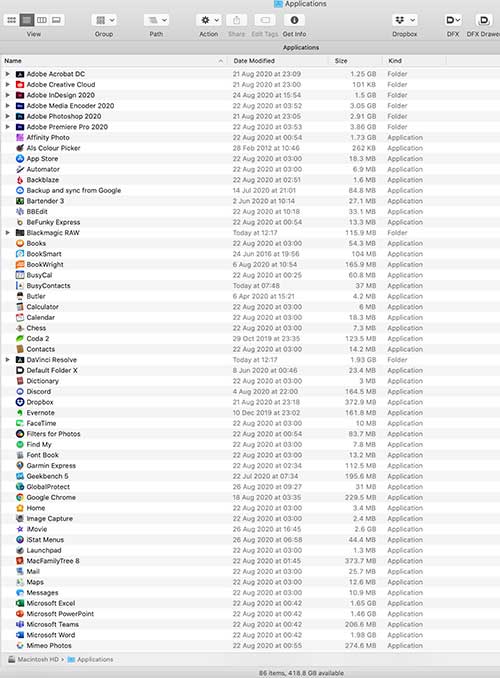





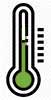
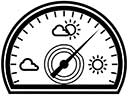






1 Response
[…] eMac served me well. It may now be 18 years old, but it is still under my desk and I even fired it up a few months ago in order to retrieve some old files. It still worked and wasn’t even that sluggish […]