Fixing Contact Sync Issues and Group Mailings
Some server contacts could not be copied to this address book.
BusyContacts
I use BusyContacts from the folks at BusyMac on my Mac in place of the built in OSX Contacts app. It works in much the same way as any other Contact Manager. It maintains a list of all your contacts and their address and phone number details. Each can be tagged with various tags so that they can be organised into Groups and it will connect with your Facebook, Google, Twitter and other social media accounts to download and sync contact details from them too. It will sync with other contact manager services as well, including but not limited to Exchange, Google, iCloud etc. This means that you have ALL of your contacts in one place.
In addition to this it connects to Apples Mail, Contacts and Messages apps. This means that the contact details are kept up to date whether you view or edit them in Contacts or BusyContacts (which allows you to easily switch back to Contacts should you wish). It also allows BusyContacts to display the latest email message or iMessage conversations that you have had with a particular contact. This is a nice feature as it turns your contacts application into a full Customer Relationship Manager (CRM).
It also connects to BusyContacts, the calendar app from BusyMac so that when viewing a contact within BusyContacts you can see any upcoming events that you have scheduled with that contact too. This is another nice feature that isn’t part of the built in Contacts app from Apple.
Group Emailings
All this is well and good, but recently I’d been having a problem with sending emails to Groups. The way BusyContacts works is that you tag contacts with certain tags and then you can send group emails to all members associated with this tag by entering the Tag into the ‘Bcc’ field within Apple Mail. This usually works, but lately I’d noticed that despite adding new contacts to tags, these new contacts weren’t showing up in the Bcc field within Mail. Some were, but not all of them.
It took me a while to figure out what was going wrong and how to fix it, so I thought I’d share it here just in case anyone else was having similar issues.
Contact Sync Issues
First thing I did of course was to play around adding and removing contacts from various Tags (groups) within BusyContacts. This seemed to be working fine, so there didn’t seem to be an issue with BusyContacts. I then checked the Apple Contacts app and the changes I’d been making in BusyContacts weren’t syncing across to Contacts for some reason. I therefore tried it the other way around – adding people to groups in Contacts and seeing if they synced to BusyContacts. Once again, this wasn’t working either. Having set this up a while back I couldn’t quite remember how it was achieved as I thought that BusyContacts and Contacts both use the same database, but it seems as though the syncing was actually taking place through iCloud. It was here that I discovered the problem. BusyContacts was indeed syncing fine with iCloud, but Apple’s Contacts app was not.
A bit more research showed that Contacts was actually failing to sync properly with iCloud and an alert icon was appearing next to ‘All iCloud’ within the Contacts app. If I clicked on this alert icon, a notification appeared on the screen that read, “Some server contacts could not be copied to this address book.”
I’d missed seeing this as I had been using BusyContacts not Contacts and BusyContacts was syncing fine. The trouble was that Mail was getting my Group info from Contacts, not BusyContacts and therefore was getting old information thanks to the fact that Contacts wasn’t syncing properly.
Fixing the Sync Issues
At least now I knew what the problem was – Contacts wasn’t syncing properly with iCloud – now I had to find out how to fix it.
First port of Call was the Console app on my Mac to see if I could find any error messages from the Contacts App. Here’s what I did to track down the problem
- Open the Console
- Open Contacts App
- Open the Preferences panel within Contacts (keyboard shortcut: Cmd + , )
- Find my iCloud account within the preferences and uncheck and re-check “Enable this account”
- Now back to Console and search for ‘vCard’ or an error coming from Contacts – Sure enough there was an ‘Ignored vCard error’ in the Console that referred to a particular contact of mine.
- Back to Contacts, copy the contact details of the contact showing in the Console error message
- Create a new Contact for this person within Contacts
- Delete the original corrupted contact card for this person
- Uncheck and re-check “Enable this account” within Contacts Preferences
- Test the Sync with iCloud and all was OK.
If the Sync had failed again then repeating from step 4 until no more issues are present in the Console should have you back on track. It worked for me and with Contacts once again syncing with iCloud all the changes I had made in BusyContacts were once again being synced to Contacts and from there I was able to enter Tags into Mail again and send Group emails that were consistent with the tags I was assigning within BusyContacts.
Hooray, problem identified and fixed and all was well with my contacts and group emailings once again.






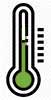








Thanks for this. However, how do you identify which contact the console error is referring to?
Hi Sam,
It’s a while ago since I did this and I’ve just checked it now and there are no V Card errors listed when I try it at the moment so none of my contacts cards are corrupted at the moment.. That means I can’t remember of replicate the exact error I was getting but I assume that the name of the V Card (and therefore the person who’s card was corrupted) was flagged within the actual V Card error in the console.
Al.